Making A Frequency Table In Excel
penangjazz
Nov 21, 2025 · 12 min read
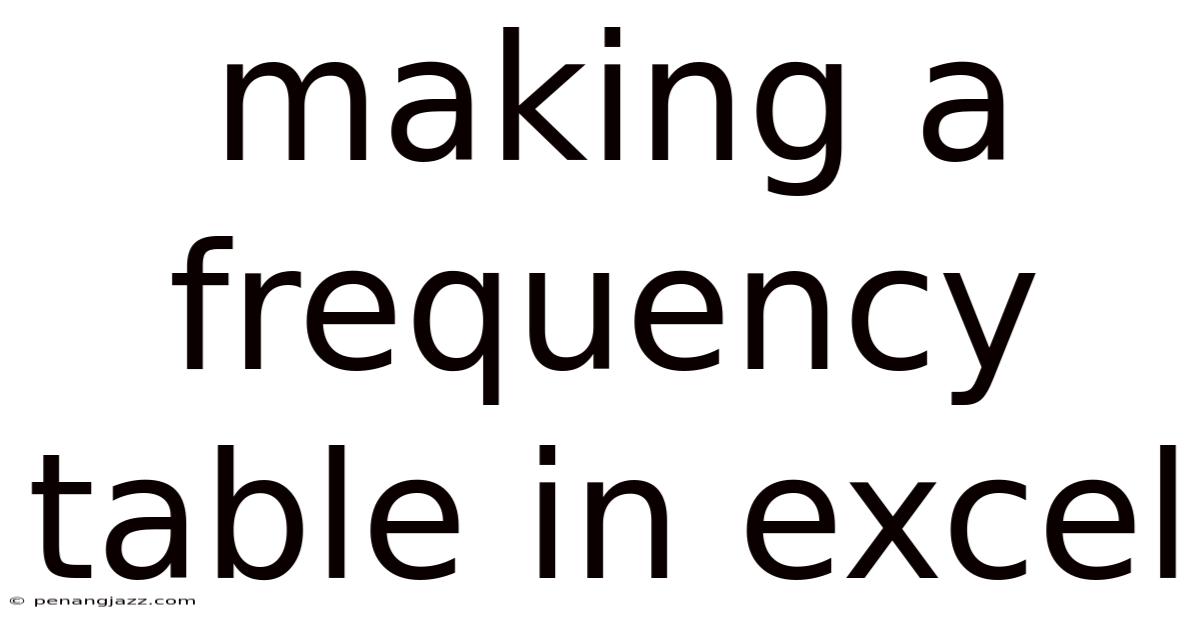
Table of Contents
Creating a frequency table in Excel is a fundamental skill for data analysis, enabling you to summarize and understand the distribution of your data quickly. This comprehensive guide will walk you through the process, from basic to advanced techniques, ensuring you can confidently create and interpret frequency tables in Excel for various data types.
Understanding Frequency Tables
A frequency table, at its core, is a summary of how often each unique value appears in a dataset. It provides insights into the central tendencies, variability, and shape of the data distribution. Imagine you have a list of student scores on a test. A frequency table would tell you how many students scored within each grade range (e.g., 90-100, 80-89, etc.). This simple yet powerful tool is used extensively in statistics, data science, and everyday decision-making.
Why Use Frequency Tables?
- Data Summarization: Condense large datasets into manageable summaries.
- Pattern Identification: Reveal patterns and trends within the data.
- Decision Making: Inform decisions based on the frequency of certain outcomes.
- Data Visualization: Serve as the basis for creating histograms and other data visualizations.
Creating a Basic Frequency Table in Excel
Let's start with a straightforward method to create a frequency table using Excel's built-in functions. We'll use the COUNTIF function to count the occurrences of each unique value in your dataset.
Step 1: Prepare Your Data
Ensure your data is organized in a single column in your Excel worksheet. For this example, let's assume you have a list of customer ages in column A, starting from cell A2 (A1 is typically the header).
Step 2: Identify Unique Values
You need to determine the unique values in your dataset. This can be done manually for small datasets, but for larger sets, use the following steps:
- Copy the data column (e.g., column A) to another column (e.g., column C).
- Select the copied data (column C).
- Go to the Data tab on the Excel ribbon.
- Click on Remove Duplicates.
- In the "Remove Duplicates" dialog box, ensure the correct column is selected and click OK. Excel will remove all duplicate values, leaving you with a list of unique values.
Step 3: Use the COUNTIF Function
Now, use the COUNTIF function to count how many times each unique value appears in the original dataset.
-
In a new column (e.g., column D), next to the first unique value, enter the following formula:
=COUNTIF(A:A, C2)A:Ais the range of your original data (all of column A).C2is the cell containing the first unique value.
-
Drag the fill handle (the small square at the bottom-right of the cell) down to apply the formula to all the unique values. Excel will automatically adjust the cell reference (
C2) for each row.
Step 4: Label Your Table
Add clear labels to your columns to make the table easy to understand. For example:
- Column C: "Unique Value"
- Column D: "Frequency"
You now have a basic frequency table showing each unique value and its corresponding frequency.
Creating a Frequency Table with Bins
Often, you'll want to group your data into intervals or bins. This is particularly useful for continuous data like ages, temperatures, or incomes. Excel's FREQUENCY function is designed for this purpose.
Step 1: Prepare Your Data and Define Bins
As before, ensure your data is in a single column (e.g., column A). Next, determine the bin intervals you want to use. For example, if you're analyzing customer ages, you might use bins like 18-25, 26-35, 36-45, and so on. Enter the upper limits of these bins in a separate column (e.g., column C).
- C2: 25
- C3: 35
- C4: 45
- C5: 55
- C6: 65
- C7: 75
- C8: 85
- C9: 95
These values represent the maximum age included in each bin. For instance, the first bin includes ages from 18 up to and including 25.
Step 2: Use the FREQUENCY Function
The FREQUENCY function requires you to select the output range before entering the formula.
-
Select a range of cells in a new column (e.g., column D) that is one cell longer than the number of bins. In our example, we have 8 bins, so select 9 cells (D2:D10). This extra cell will hold the frequency of values greater than the highest bin.
-
With the range D2:D10 selected, enter the following formula:
=FREQUENCY(A:A, C2:C9)A:Ais the range of your original data (all of column A).C2:C9is the range containing the bin values.
-
Press Ctrl+Shift+Enter (not just Enter). This tells Excel that you are entering an array formula. Excel will automatically enclose the formula in curly braces
{}.
Excel will populate the selected range with the frequencies for each bin.
Step 3: Label Your Table
Add labels to your columns and rows for clarity. For example:
- Column C: "Age Bins (Upper Limit)"
- Column D: "Frequency"
- Row labels next to the frequencies to indicate the age range each frequency represents (e.g., "18-25", "26-35", etc.). The last cell in column D will represent the frequency of ages above 85 (in this example).
Advanced Techniques and Considerations
Now that you know the basics, let's explore some advanced techniques to enhance your frequency tables in Excel.
Relative Frequency and Percentage Frequency
Often, it's helpful to calculate the relative frequency and percentage frequency to understand the proportion of each value or bin in the dataset.
- Relative Frequency: The frequency of a value or bin divided by the total number of observations.
- Percentage Frequency: The relative frequency multiplied by 100.
To calculate these, you'll need to know the total number of observations. You can use the COUNT function to find this.
- Calculate Total Observations: In a cell (e.g., E2), enter the formula
=COUNT(A:A)to find the total number of numerical values in column A. - Calculate Relative Frequency: In a new column (e.g., column E), next to the first frequency, enter the formula
=D2/$E$2.D2is the cell containing the frequency.$E$2is the cell containing the total number of observations (using absolute referencing to prevent it from changing when you drag the formula).- Drag the fill handle down to apply the formula to all frequencies.
- Calculate Percentage Frequency: In a new column (e.g., column F), next to the first relative frequency, enter the formula
=E2*100.E2is the cell containing the relative frequency.- Drag the fill handle down to apply the formula to all relative frequencies.
- Format the column as a percentage by selecting the column and clicking the "%" button in the "Number" group on the "Home" tab.
Label the columns appropriately (e.g., "Relative Frequency", "Percentage Frequency").
Handling Non-Numerical Data
The COUNTIF function can also be used to create frequency tables for non-numerical data, such as categories (e.g., colors, product types, cities). The process is the same as described in the "Creating a Basic Frequency Table" section. Simply identify the unique categories and use COUNTIF to count their occurrences.
Creating Histograms
A histogram is a visual representation of a frequency table. Excel makes it easy to create histograms from your frequency data.
- Create a Frequency Table: Follow the steps outlined in the "Creating a Frequency Table with Bins" section to create a frequency table with bins.
- Select the Data: Select the frequency values (e.g., column D).
- Go to the Insert tab on the Excel ribbon.
- In the "Charts" group, click on the Histogram icon (it might be under the "Statistical Charts" option).
- Choose a histogram style.
Excel will create a basic histogram. You can customize the chart by:
- Changing the Bin Width: Right-click on the horizontal axis and select "Format Axis." In the "Format Axis" pane, you can adjust the bin width (the size of the intervals) or the number of bins.
- Adding Labels: Use the "Chart Elements" button (the plus sign that appears when you click on the chart) to add axis titles and a chart title.
- Formatting the Appearance: Use the "Format" tab to change the colors, fonts, and other visual elements of the chart.
Using Pivot Tables
Pivot tables are a powerful tool for summarizing and analyzing data, including creating frequency tables. While they might seem more complex initially, they offer flexibility and can handle more complex data arrangements.
- Select Your Data: Select the entire range of your data, including the header row.
- Go to the Insert tab on the Excel ribbon.
- Click on PivotTable.
- In the "Create PivotTable" dialog box, confirm the data range and choose where you want to place the pivot table (e.g., a new worksheet). Click OK.
- The "PivotTable Fields" pane will appear. Drag the column header you want to analyze (e.g., "Age") from the field list to the "Rows" area. This will list the unique values in that column.
- Drag the same column header ("Age") from the field list to the "Values" area. By default, Excel will probably try to sum the ages. Click on the dropdown arrow next to "Sum of Age" in the "Values" area, select "Value Field Settings," and change the calculation to "Count." Click OK.
The pivot table will now display a frequency table showing the count of each unique age.
Grouping in Pivot Tables:
Pivot tables also allow you to group data into bins.
- Right-click on any value in the "Rows" area of the pivot table (e.g., an age).
- Select Group.
- In the "Grouping" dialog box, specify the starting value, ending value, and the "By" value (the bin width). Click OK.
The pivot table will now display a frequency table with the data grouped into the specified bins.
Conditional Frequency Counting
Sometimes, you might need to count frequencies based on certain conditions. For example, you might want to count the number of customers in each age group who purchased a specific product. You can achieve this using a combination of COUNTIFS and other Excel functions.
Let's assume you have two columns: "Age" (column A) and "Product Purchased" (column B). You want to count the number of customers in the age range 26-35 who purchased "Product X."
-
Define Your Criteria: Specify the age range (26-35) and the product ("Product X").
-
Use COUNTIFS: In a cell, enter the following formula:
=COUNTIFS(A:A,">=26",A:A,"<=35",B:B,"Product X")A:A,">=26"counts values in column A that are greater than or equal to 26.A:A,"<=35"counts values in column A that are less than or equal to 35.B:B,"Product X"counts values in column B that are equal to "Product X."
The COUNTIFS function counts the number of rows that meet all the specified criteria.
You can extend this approach to create a more comprehensive conditional frequency table by combining COUNTIFS with other functions and cell references. For example, you could create a table showing the frequency of each product purchased within different age groups.
Best Practices for Creating Frequency Tables
- Data Cleaning: Ensure your data is clean and consistent. Remove errors, inconsistencies, and irrelevant data before creating the frequency table.
- Appropriate Bin Sizes: Choose bin sizes that are appropriate for your data. Too few bins might hide important patterns, while too many bins might create a noisy and uninformative table. Consider using the square root of the number of data points as a guideline for the number of bins.
- Clear Labels: Use clear and descriptive labels for your columns, rows, and charts. This will make your frequency tables easier to understand and interpret.
- Data Validation: Use data validation to restrict the values that can be entered in your data columns. This can help prevent errors and inconsistencies.
- Documentation: Document your frequency table creation process, including the data sources, formulas used, and any assumptions made. This will make it easier to reproduce your results and understand them in the future.
- Consider Your Audience: Tailor your frequency tables to your audience. Use language and visuals that are appropriate for their level of understanding.
- Test Your Formulas: Double-check your formulas to ensure they are calculating the frequencies correctly. Use sample data to test your formulas and verify the results.
- Use Comments: Add comments to your formulas to explain what they do. This will make it easier for you and others to understand your work later.
- Regularly Update Your Tables: If your data changes frequently, update your frequency tables regularly to ensure they reflect the most current information.
Troubleshooting Common Issues
- Incorrect Frequencies: If your frequencies seem incorrect, double-check your formulas, especially the ranges and criteria. Make sure you are using absolute referencing ($) where appropriate.
- FREQUENCY Function Errors: If the
FREQUENCYfunction returns an error, make sure you have selected the correct output range (one cell longer than the number of bins) and that you are entering the formula as an array formula (Ctrl+Shift+Enter). - Pivot Table Issues: If your pivot table is not displaying the correct frequencies, check the "Value Field Settings" and make sure the calculation is set to "Count."
- Missing Data: If your data contains missing values, decide how you want to handle them. You can either remove them from your dataset or replace them with a representative value (e.g., the mean or median).
- Inconsistent Data: If your data contains inconsistencies (e.g., different capitalization for the same category), clean it up before creating the frequency table. You can use the
UPPER,LOWER, andPROPERfunctions to standardize the text.
Conclusion
Creating frequency tables in Excel is a valuable skill for anyone working with data. By mastering the techniques outlined in this guide, you can effectively summarize, analyze, and visualize your data to gain valuable insights and make informed decisions. Whether you are a student, a business professional, or a data enthusiast, frequency tables in Excel are a powerful tool in your data analysis arsenal. Remember to practice regularly and explore the advanced features of Excel to further enhance your skills.
Latest Posts
Latest Posts
-
Lewis Structure For Co With Formal Charges
Nov 21, 2025
-
What Is The Final Electron Acceptor In The Etc
Nov 21, 2025
-
Confidence Interval For Population Proportion Calculator
Nov 21, 2025
-
When An Atom Loses An Electron It Becomes
Nov 21, 2025
-
How Fast Is The South Equatorial Current
Nov 21, 2025
Related Post
Thank you for visiting our website which covers about Making A Frequency Table In Excel . We hope the information provided has been useful to you. Feel free to contact us if you have any questions or need further assistance. See you next time and don't miss to bookmark.