How To Make Frequency Table Excel
penangjazz
Nov 14, 2025 · 11 min read
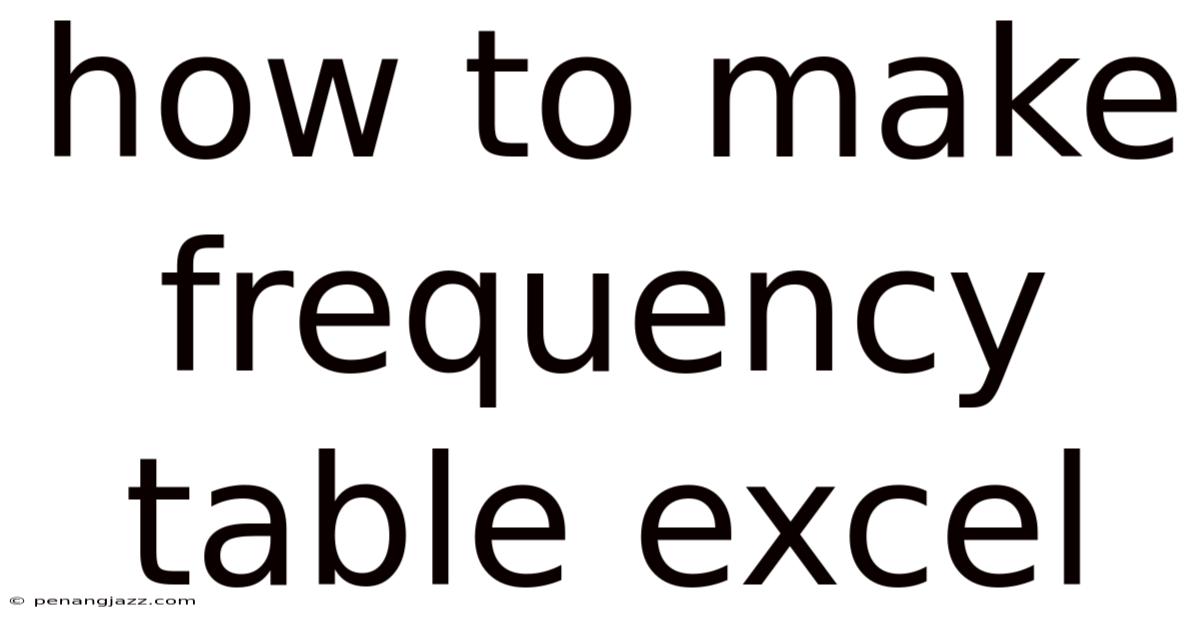
Table of Contents
Creating a frequency table in Excel is a fundamental skill for anyone working with data. A frequency table summarizes the distribution of values within a dataset, showing how often each unique value occurs. This article will guide you through the process of creating frequency tables in Excel, from the simplest to more complex scenarios, including handling numerical data and using Excel's built-in functions effectively.
Understanding Frequency Tables
A frequency table is a summary of data that displays the number of occurrences of each unique value in a dataset. It provides a clear and concise way to understand the distribution of data, making it easier to identify patterns, trends, and outliers. Frequency tables are particularly useful for:
- Summarizing large datasets: Condensing a large amount of raw data into a more manageable and interpretable format.
- Identifying common values: Determining which values occur most frequently in the dataset.
- Analyzing categorical data: Understanding the distribution of categories or labels.
- Detecting outliers: Identifying values that occur infrequently and may warrant further investigation.
In Excel, creating a frequency table involves using various functions and features, such as COUNTIF, COUNTIFS, FREQUENCY, and PivotTables. The choice of method depends on the type of data (categorical or numerical) and the complexity of the analysis required.
Creating a Frequency Table for Categorical Data
Categorical data consists of labels or categories, such as names, colors, or types. Creating a frequency table for categorical data in Excel is straightforward using the COUNTIF function.
Step 1: Prepare Your Data
Ensure your data is organized in a single column. For example, suppose you have a list of customer feedback responses in column A, such as "Excellent," "Good," "Fair," and "Poor."
Step 2: Identify Unique Values
List the unique values from your data in a separate column. This can be done manually if the number of unique values is small. Alternatively, you can use Excel's advanced filter or the UNIQUE function (available in Excel 365 and later) to extract unique values automatically.
Using Advanced Filter:
- Select the column containing your data (e.g., column A).
- Go to the "Data" tab in the Excel ribbon.
- Click on "Advanced" in the "Sort & Filter" group.
- In the "Advanced Filter" dialog box:
- Choose "Copy to another location."
- Set the "List range" to your data column (e.g.,
$A:$A). - Set the "Copy to" range to a new column where you want the unique values to appear (e.g.,
$C$1). - Check the "Unique records only" box.
- Click "OK."
Using the UNIQUE Function:
If you have Excel 365 or later, you can use the UNIQUE function to extract unique values. Simply enter the following formula in a cell:
=UNIQUE(A1:A100) ' Assuming your data is in A1:A100
This formula will return a list of unique values from the specified range.
Step 3: Use the COUNTIF Function
In the column next to your unique values, use the COUNTIF function to count the number of occurrences of each unique value in the original data. The syntax for COUNTIF is:
=COUNTIF(range, criteria)
range: The range of cells containing your data.criteria: The unique value you want to count.
For example, if your data is in column A (A1:A100) and your unique values are in column C (C1:C4), enter the following formula in cell D1:
=COUNTIF(A1:A100, C1)
Drag the fill handle (the small square at the bottom-right corner of the cell) down to apply the formula to the remaining unique values.
Step 4: Format Your Frequency Table
You now have a basic frequency table. You can enhance its readability by adding headers and formatting the table:
- Add headers: In the first row, enter labels for your columns, such as "Feedback" and "Frequency."
- Format the table: Use Excel's formatting options (e.g., bolding, borders, colors) to make the table more visually appealing.
Example
| Feedback | Frequency |
|---|---|
| Excellent | 30 |
| Good | 45 |
| Fair | 15 |
| Poor | 10 |
Creating a Frequency Table for Numerical Data
Creating a frequency table for numerical data is more complex than for categorical data, as you need to define intervals or bins into which the data will be grouped. Excel provides the FREQUENCY function for this purpose.
Step 1: Prepare Your Data
Ensure your numerical data is organized in a single column. For example, suppose you have a list of exam scores in column A.
Step 2: Define Bins
Determine the intervals or bins you want to use for your frequency table. Bins are the upper limits of each interval. For example, if you want to group the scores into intervals of 10, you might define the following bins: 60, 70, 80, 90, 100. These bins represent the upper limits of the intervals 0-60, 61-70, 71-80, 81-90, and 91-100.
List the bin values in a separate column.
Step 3: Use the FREQUENCY Function
The FREQUENCY function calculates how often values occur within a range of intervals. The syntax for FREQUENCY is:
=FREQUENCY(data_array, bins_array)
data_array: The range of cells containing your numerical data.bins_array: The range of cells containing your bin values.
To use the FREQUENCY function:
- Select the range of cells where you want the frequency counts to appear. This range should have one more cell than the number of bins you defined (to account for values greater than the highest bin).
- Enter the
FREQUENCYformula. For example, if your data is in column A (A1:A100) and your bin values are in column C (C1:C5), enter the following formula:
=FREQUENCY(A1:A100, C1:C5)
Since FREQUENCY is an array function, you must enter it as an array formula. Press Ctrl + Shift + Enter (instead of just Enter) to enter the formula. Excel will automatically add curly braces {} around the formula to indicate that it is an array formula.
Step 4: Format Your Frequency Table
You now have a frequency table for your numerical data. You can enhance its readability by adding headers, defining the intervals, and formatting the table.
- Add headers: In the first row, enter labels for your columns, such as "Score Range" and "Frequency."
- Define the intervals: In the column next to the bin values, describe the corresponding intervals (e.g., 0-60, 61-70, 71-80, 81-90, 91-100).
- Format the table: Use Excel's formatting options (e.g., bolding, borders, colors) to make the table more visually appealing.
Example
| Score Range | Frequency |
|---|---|
| 0-60 | 5 |
| 61-70 | 15 |
| 71-80 | 30 |
| 81-90 | 40 |
| 91-100 | 10 |
| >100 | 0 |
Using PivotTables for Frequency Tables
PivotTables are a powerful feature in Excel that allows you to summarize and analyze data quickly and easily. You can use PivotTables to create frequency tables for both categorical and numerical data.
Step 1: Prepare Your Data
Ensure your data is organized in a single column.
Step 2: Create a PivotTable
- Select the column containing your data.
- Go to the "Insert" tab in the Excel ribbon.
- Click on "PivotTable."
- In the "Create PivotTable" dialog box:
- Verify that the "Select a table or range" is correctly set to your data column.
- Choose where you want the PivotTable to be placed (e.g., "New Worksheet" or "Existing Worksheet").
- Click "OK."
Step 3: Configure the PivotTable
The PivotTable Fields pane will appear on the right side of the Excel window. To create a frequency table:
- Drag the field representing your data (e.g., "Feedback" or "Score") from the list of fields to the "Rows" area. This will list the unique values or categories in your data.
- Drag the same field again from the list of fields to the "Values" area. By default, Excel will display the "Count" of each value, which is exactly what you need for a frequency table. If it shows something else (like "Sum"), click on the field in the "Values" area, choose "Value Field Settings," and select "Count."
Step 4: Format Your PivotTable
You now have a basic frequency table created with a PivotTable. You can enhance its readability by adding headers, sorting the data, and formatting the table.
- Add headers: The PivotTable will automatically add headers for your columns.
- Sort the data: Right-click on any value in the "Rows" area and choose "Sort" to sort the data alphabetically or by count.
- Format the table: Use Excel's formatting options (e.g., bolding, borders, colors) to make the table more visually appealing. You can also use PivotTable Styles from the "Design" tab.
Grouping Numerical Data in PivotTables
For numerical data, you may want to group the values into intervals or bins. To do this in a PivotTable:
- Right-click on any value in the "Rows" area of the PivotTable.
- Choose "Group."
- In the "Grouping" dialog box:
- Set the "Starting at" and "Ending at" values to the minimum and maximum values in your data.
- Set the "By" value to the interval size you want to use for your bins (e.g., 10).
- Click "OK."
The PivotTable will now display the frequency counts for each interval.
Example
Using the example of exam scores, if you group the scores by intervals of 10 (e.g., 0-10, 11-20, 21-30, etc.), the PivotTable will show the number of scores falling within each interval.
Advanced Techniques
Using COUNTIFS for Multiple Criteria
The COUNTIFS function allows you to count the number of occurrences that meet multiple criteria. This is useful when you want to create a frequency table based on more than one variable. The syntax for COUNTIFS is:
=COUNTIFS(criteria_range1, criteria1, criteria_range2, criteria2, ...)
criteria_range1: The range of cells to evaluate against the first criterion.criteria1: The first criterion.criteria_range2: The range of cells to evaluate against the second criterion.criteria2: The second criterion.- ... and so on for additional criteria.
For example, suppose you have data on customer demographics, including age and gender. You want to create a frequency table that shows the number of customers in each age group (e.g., 18-25, 26-35, 36-45) for each gender (Male and Female). You can use COUNTIFS to achieve this.
Creating a Dynamic Frequency Table
If your data is likely to change frequently, you may want to create a dynamic frequency table that automatically updates when new data is added. You can achieve this by using dynamic ranges and formulas.
Using Dynamic Ranges:
- Use the
OFFSETandCOUNTAfunctions to define dynamic ranges that automatically adjust to the size of your data. For example:
=OFFSET(A1, 0, 0, COUNTA(A:A), 1)
This formula creates a dynamic range that starts at cell A1 and extends down to the last non-empty cell in column A.
- Use these dynamic ranges in your
COUNTIF,COUNTIFS, orFREQUENCYformulas.
Using Excel Tables:
Excel Tables automatically expand when you add new data, making them ideal for creating dynamic frequency tables.
- Select your data and go to the "Insert" tab in the Excel ribbon.
- Click on "Table."
- In the "Create Table" dialog box, verify that the "My table has headers" box is checked if your data includes headers.
- Click "OK."
Now, when you add new data to the table, the formulas that reference the table will automatically update.
Tips and Best Practices
- Use clear and descriptive headers: This makes your frequency table easier to understand.
- Format your table for readability: Use bolding, borders, and colors to enhance the visual appeal of your table.
- Double-check your formulas: Ensure that your
COUNTIF,COUNTIFS, andFREQUENCYformulas are correctly referencing the data and bin ranges. - Use PivotTables for complex analysis: PivotTables are a powerful tool for summarizing and analyzing data, especially when dealing with multiple variables or large datasets.
- Consider using charts and graphs: Visualizing your frequency table data with charts and graphs can make it easier to identify patterns and trends.
Conclusion
Creating frequency tables in Excel is a valuable skill for data analysis. Whether you are working with categorical or numerical data, Excel provides a range of functions and features to help you summarize and analyze your data effectively. By mastering the techniques described in this article, you can gain valuable insights from your data and make more informed decisions. From simple COUNTIF functions to more advanced PivotTables and dynamic ranges, Excel offers a comprehensive toolkit for creating and analyzing frequency tables.
Latest Posts
Related Post
Thank you for visiting our website which covers about How To Make Frequency Table Excel . We hope the information provided has been useful to you. Feel free to contact us if you have any questions or need further assistance. See you next time and don't miss to bookmark.