How To Create Normal Curve In Excel
penangjazz
Nov 17, 2025 · 11 min read
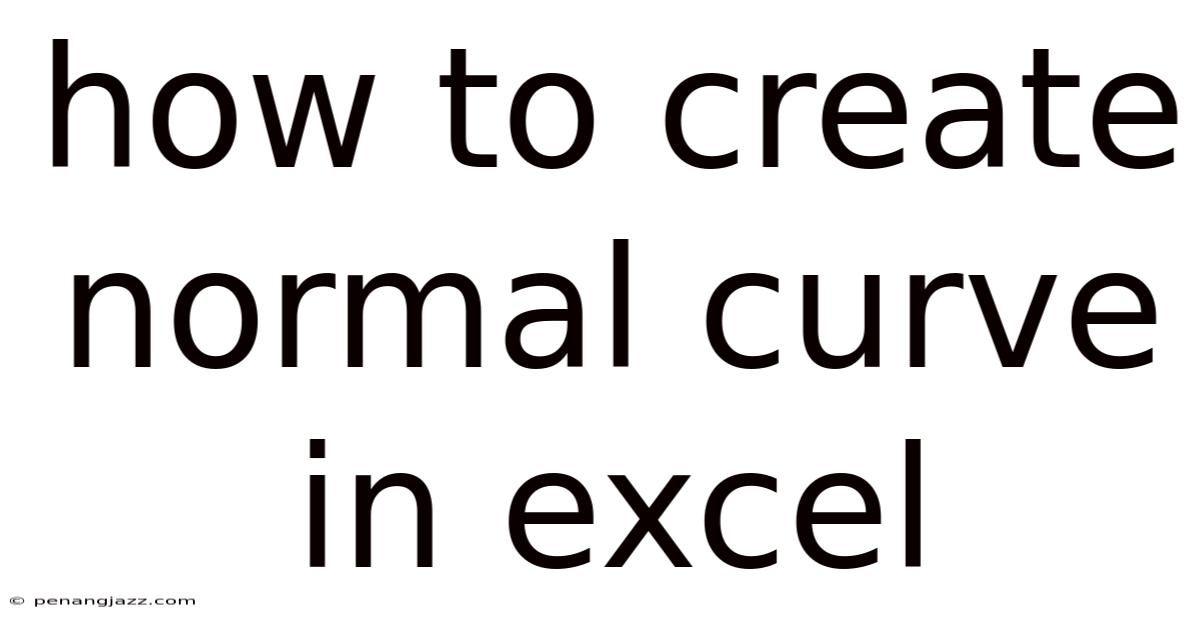
Table of Contents
Diving into the realm of data analysis often requires a solid understanding of statistical distributions, and the normal curve, also known as the Gaussian distribution, stands as a cornerstone. Excel, a widely used spreadsheet program, offers various tools and functions that allow you to create and visualize normal curves effectively. This article will guide you through the process of creating a normal curve in Excel, explaining the underlying concepts and providing step-by-step instructions.
Understanding the Normal Distribution
Before delving into the practical steps, it's crucial to grasp the basics of the normal distribution. The normal distribution is a continuous probability distribution that is symmetrical around its mean, forming a bell-shaped curve. The curve is defined by two parameters: the mean (average) and the standard deviation (a measure of data dispersion).
- Mean (μ): Determines the center of the curve.
- Standard Deviation (σ): Controls the spread or width of the curve. A smaller standard deviation indicates that the data points are clustered closely around the mean, resulting in a narrower curve, while a larger standard deviation signifies a wider spread.
Key Properties of the Normal Distribution
- Symmetry: The curve is perfectly symmetrical around the mean.
- Unimodal: The distribution has a single peak at the mean.
- Asymptotic: The curve approaches the x-axis but never touches it, extending infinitely in both directions.
- Empirical Rule: Approximately 68% of the data falls within one standard deviation of the mean, 95% within two standard deviations, and 99.7% within three standard deviations.
Understanding these properties is essential for interpreting and utilizing the normal curve in various applications, such as hypothesis testing, confidence interval estimation, and data analysis.
Preparing Your Data and Excel Worksheet
Before you can create a normal curve in Excel, you need to prepare your data and set up your worksheet correctly. Here’s how:
-
Open Microsoft Excel: Launch Excel and create a new worksheet or open an existing one where you want to create the normal curve.
-
Define the Range of X-Values: Determine the range of x-values for which you want to plot the normal distribution. Since the normal distribution extends infinitely in both directions, you need to select a practical range that captures the relevant portion of the curve. A common approach is to use a range that extends a few standard deviations away from the mean.
-
Calculate the X-Values: In a column (e.g., column A), enter a series of x-values within the defined range. You can create these values manually or use Excel’s
SEQUENCEfunction to generate them automatically. For example, if you want to generate x-values from -5 to 5 with increments of 0.1, you can use the following formula:=SEQUENCE(101,-5,0.1)This formula generates a sequence of 101 numbers, starting from -5 and incrementing by 0.1.
-
Specify the Mean and Standard Deviation: In separate cells (e.g., B1 and B2), enter the values for the mean (μ) and standard deviation (σ) of the normal distribution you want to create. These values will be used in the formula to calculate the corresponding y-values for the normal curve.
Creating the Normal Curve Data
With your data prepared, you can now calculate the y-values that define the normal curve. Excel provides the NORM.DIST function, which is specifically designed for this purpose.
-
Using the
NORM.DISTFunction: In an adjacent column (e.g., column B), use theNORM.DISTfunction to calculate the y-values for each x-value in column A. The syntax for theNORM.DISTfunction is as follows:=NORM.DIST(x, mean, standard_dev, cumulative)x: The value for which you want to calculate the normal distribution.mean: The mean of the distribution.standard_dev: The standard deviation of the distribution.cumulative: A logical value that determines the type of distribution to be returned.TRUE: Returns the cumulative distribution function (CDF), which represents the probability that a random variable is less than or equal to x.FALSE: Returns the probability density function (PDF), which represents the height of the curve at x.
For creating the normal curve, you need to use the PDF, so set the
cumulativeargument toFALSE. -
Entering the Formula: In the first cell of column B (e.g., B2), enter the following formula, referencing the x-value in column A and the mean and standard deviation values in cells B1 and B2:
=NORM.DIST(A2,$B$1,$B$2,FALSE)Note the use of absolute references (
$B$1and$B$2) for the mean and standard deviation cells. This ensures that the references remain constant when you copy the formula down the column. -
Copying the Formula: Drag the fill handle (the small square at the bottom-right corner of the cell) down to apply the formula to all the x-values in column A. This will calculate the corresponding y-values for each x-value, creating the data needed to plot the normal curve.
Plotting the Normal Curve in Excel
With the x-values and corresponding y-values calculated, you can now create the normal curve chart in Excel.
- Selecting the Data: Select the range of cells containing the x-values and y-values (e.g., A2:B102).
- Inserting a Scatter Chart: Go to the "Insert" tab on the Excel ribbon and click on the "Scatter" chart type. Choose the "Scatter with Smooth Lines" or "Scatter with Smooth Lines and Markers" option to create a smooth curve.
- Customizing the Chart: Once the chart is created, you can customize it to improve its appearance and readability.
- Adding Axis Titles: Click on the chart, go to the "Chart Design" tab, and add axis titles to label the x-axis and y-axis. Label the x-axis as "X-Values" or "Data Values" and the y-axis as "Probability Density."
- Adjusting Axis Scales: Double-click on the x-axis or y-axis to open the "Format Axis" pane. Adjust the minimum and maximum values of the axes to better display the curve. You can also adjust the major and minor units to control the spacing of the axis labels.
- Adding a Chart Title: Add a descriptive chart title, such as "Normal Distribution Curve" or "Gaussian Distribution."
- Formatting the Curve: Click on the curve to open the "Format Data Series" pane. Adjust the line color, width, and style to make the curve more visually appealing.
- Adding Gridlines: Add gridlines to the chart to make it easier to read the values on the axes.
- Adding a Legend: If you have multiple curves on the same chart, add a legend to identify each curve.
Enhancing the Normal Curve Visualization
To further enhance the visualization of the normal curve, you can add additional elements and features to the chart.
Adding Vertical Lines at Standard Deviations
Adding vertical lines at specific standard deviations from the mean can help visualize the spread of the data and the empirical rule.
- Calculate Standard Deviation Values: Calculate the x-values corresponding to one, two, and three standard deviations from the mean. For example, if the mean is 0 and the standard deviation is 1, the values would be -1, 1, -2, 2, -3, and 3.
- Add Columns for Vertical Lines: Add new columns to your worksheet for each standard deviation line you want to add. For each x-value corresponding to a standard deviation, enter the y-values that extend from the x-axis to the top of the chart.
- Add Data Series to the Chart: Add each of these columns as a new data series to the chart. Choose the "Scatter with Straight Lines and Markers" chart type for these series.
- Format the Lines: Format the lines to be vertical and visually distinct from the normal curve. You can change the line color, width, and style in the "Format Data Series" pane.
Shading Areas Under the Curve
Shading areas under the curve can highlight specific probabilities, such as the probability of a value falling within a certain range.
- Calculate Coordinates for Shaded Area: Determine the x-values that define the range you want to shade. Calculate the corresponding y-values using the
NORM.DISTfunction. - Create a New Data Series: Create a new data series with the x-values and y-values that define the shaded area.
- Add Data Series to the Chart: Add the new data series to the chart. Choose the "Area" chart type for this series.
- Format the Shaded Area: Format the area to be filled with a color and transparency that complements the normal curve. You can adjust the fill color and transparency in the "Format Data Series" pane.
Using the Normal Curve for Analysis
Once you have created and visualized the normal curve in Excel, you can use it for various analytical purposes.
Calculating Probabilities
The normal curve can be used to calculate probabilities associated with specific ranges of values.
-
Using
NORM.DISTfor Cumulative Probabilities: Use theNORM.DISTfunction with thecumulativeargument set toTRUEto calculate the cumulative probability of a value. The cumulative probability represents the probability that a random variable is less than or equal to a specific value. -
Calculating Probabilities Between Two Values: To calculate the probability of a value falling between two specific values, calculate the cumulative probabilities for each value and subtract the smaller probability from the larger probability.
=NORM.DIST(upper_value,$B$1,$B$2,TRUE) - NORM.DIST(lower_value,$B$1,$B$2,TRUE)
Hypothesis Testing
The normal curve is a fundamental tool in hypothesis testing, allowing you to determine the statistical significance of results.
-
Calculating Z-Scores: Calculate the z-score for a sample mean using the following formula:
z = (sample_mean - population_mean) / (population_standard_deviation / SQRT(sample_size)) -
Finding P-Values: Use the
NORM.S.DISTfunction to find the p-value associated with the z-score. TheNORM.S.DISTfunction returns the cumulative probability for the standard normal distribution (mean = 0, standard deviation = 1).=NORM.S.DIST(z, TRUE)For a two-tailed test, multiply the p-value by 2.
Confidence Intervals
The normal curve can be used to construct confidence intervals for population parameters, providing a range of values within which the true parameter is likely to lie.
-
Finding Critical Values: Use the
NORM.S.INVfunction to find the critical values associated with a specific confidence level. TheNORM.S.INVfunction returns the z-score corresponding to a given cumulative probability.=NORM.S.INV(1 - alpha/2)Where
alphais the significance level (1 - confidence level). -
Calculating Confidence Interval: Calculate the confidence interval using the following formula:
confidence_interval = sample_mean ± (critical_value * (population_standard_deviation / SQRT(sample_size)))
Advanced Techniques and Considerations
While the basic steps outlined above provide a solid foundation for creating normal curves in Excel, there are several advanced techniques and considerations that can further enhance your analysis.
Using Dynamic Mean and Standard Deviation
Instead of hardcoding the mean and standard deviation values in the NORM.DIST function, you can make them dynamic by referencing cells that contain formulas to calculate these values from your data. This allows you to easily update the normal curve as your data changes.
Creating Multiple Normal Curves
You can create multiple normal curves on the same chart to compare different distributions. To do this, simply add additional columns to your worksheet with the y-values for each distribution and add them as separate data series to the chart.
Using Macros for Automation
If you frequently create normal curves in Excel, you can automate the process by creating a macro. A macro is a series of commands that can be executed with a single click. You can use the Excel VBA editor to create a macro that automatically generates the x-values, calculates the y-values, and creates the chart.
Checking for Normality
Before using the normal curve for analysis, it's important to check whether your data is actually normally distributed. You can use various statistical tests, such as the Shapiro-Wilk test or the Kolmogorov-Smirnov test, to assess the normality of your data. Additionally, you can visually inspect the data using histograms and Q-Q plots to look for deviations from normality.
Troubleshooting Common Issues
While creating normal curves in Excel, you may encounter some common issues. Here are some tips for troubleshooting them:
- Incorrect Formula: Double-check the
NORM.DISTformula to ensure that you have entered the correct arguments and that the cell references are accurate. - Chart Not Displaying Correctly: Adjust the axis scales and chart formatting to ensure that the normal curve is displayed correctly.
- Data Not Normally Distributed: If your data is not normally distributed, consider using other statistical distributions or transformations to better model your data.
- Excel Errors: If you encounter any Excel errors, consult the Excel help documentation or search online for solutions.
Conclusion
Creating normal curves in Excel is a valuable skill for data analysis and statistical modeling. By understanding the properties of the normal distribution and following the step-by-step instructions outlined in this article, you can effectively create and visualize normal curves in Excel and use them for various analytical purposes. Whether you are calculating probabilities, performing hypothesis tests, or constructing confidence intervals, the normal curve provides a powerful tool for understanding and interpreting data. Remember to always check for normality before applying normal distribution-based analyses and consider using advanced techniques to further enhance your visualizations and analyses. With practice and experimentation, you can master the art of creating normal curves in Excel and unlock its full potential for data-driven decision-making.
Latest Posts
Latest Posts
-
Difference Between A Closed And Open Circulatory System
Nov 17, 2025
-
How Are Monomers Related To Polymers
Nov 17, 2025
-
What Is The Relationship Between Absorbance And Concentration
Nov 17, 2025
-
What Evidence Supports The Theory Of Continental Drift
Nov 17, 2025
-
If K Is Greater Than 1
Nov 17, 2025
Related Post
Thank you for visiting our website which covers about How To Create Normal Curve In Excel . We hope the information provided has been useful to you. Feel free to contact us if you have any questions or need further assistance. See you next time and don't miss to bookmark.