How To Create A Query In Access
penangjazz
Nov 20, 2025 · 14 min read
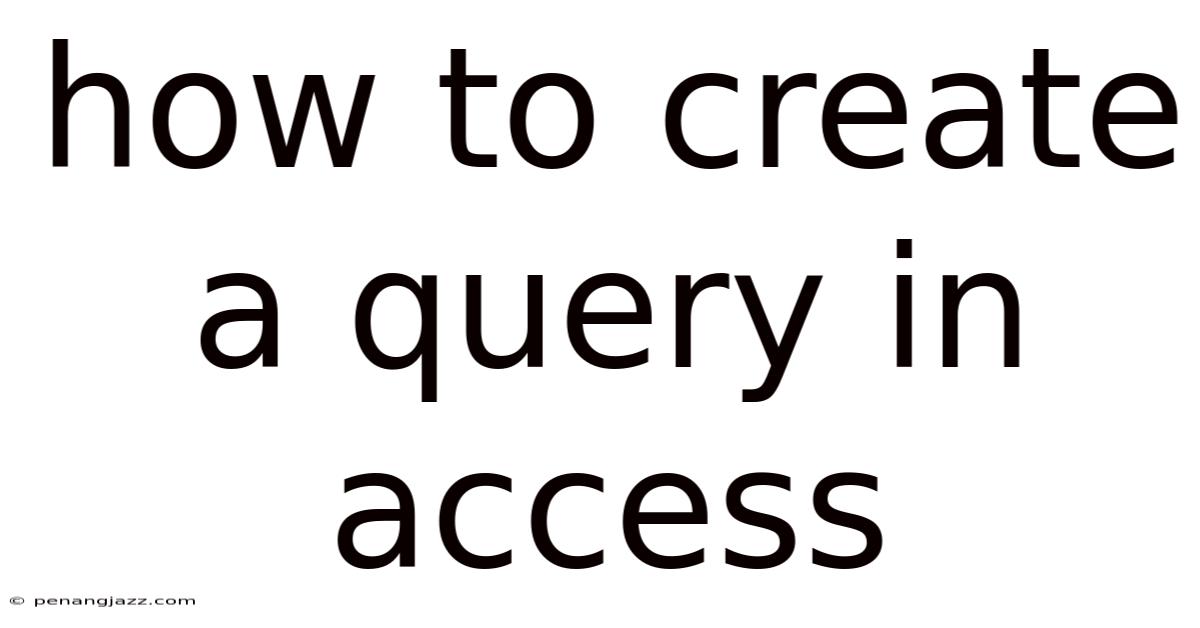
Table of Contents
Creating queries in Microsoft Access is a fundamental skill for anyone looking to efficiently manage and analyze data. Queries allow you to extract, filter, sort, and manipulate data from one or more tables, providing powerful insights tailored to your specific needs. Whether you're a beginner or have some experience with databases, understanding how to create and use queries will significantly enhance your ability to work with data in Access.
Introduction to Queries in Access
Queries are essentially questions you ask of your database. Instead of manually sifting through tables to find the information you need, you can use queries to automatically retrieve and display data that matches specific criteria. This not only saves time but also reduces the risk of human error. Access offers several types of queries, each designed for different purposes, including:
- Select Queries: The most common type, used to retrieve data from one or more tables.
- Action Queries: Used to make changes to the data, such as updating, deleting, appending, or creating tables.
- Parameter Queries: Allow you to input criteria each time the query is run.
- Crosstab Queries: Calculate and restructure data for easier analysis, similar to pivot tables in Excel.
- SQL Queries: Allow you to write custom SQL code for more advanced operations.
This article will focus primarily on creating select queries, as they are the foundation for most data retrieval tasks. We will explore the various methods to create queries, from using the simple query wizard to designing queries in design view, and cover advanced techniques like using criteria, sorting, and calculated fields.
Methods to Create a Query in Access
Access provides several methods to create queries, catering to different levels of user expertise and complexity of requirements. Here are the main methods:
- Query Wizard: A step-by-step guide for creating simple queries.
- Query Design View: A visual interface for designing more complex queries.
- SQL View: Allows you to write queries directly in SQL (Structured Query Language).
1. Using the Query Wizard
The Query Wizard is the simplest way to create a basic query. It guides you through the process with a series of prompts and options.
Steps to Create a Query Using the Query Wizard:
- Open Access and Select Your Database:
- Launch Microsoft Access.
- Open the database you want to work with.
- Navigate to the Create Tab:
- Click on the "Create" tab in the ribbon.
- Choose the Query Wizard:
- In the "Queries" group, click on "Query Wizard."
- This will open the "New Query" dialog box.
- Select a Query Type:
- Choose the type of query you want to create. The most common is the "Simple Query Wizard."
- Click "OK."
- Choose Tables or Queries:
- In the "Tables/Queries" dropdown, select the table or query you want to extract data from.
- The available fields from the selected table/query will appear in the "Available Fields" list.
- Select Fields to Include:
- Select the fields you want to include in your query from the "Available Fields" list.
- Click the ">" button to move the selected field to the "Selected Fields" list.
- To include all fields, click the ">>" button.
- Repeat this process for each field you want to include.
- Click "Next."
- Choose Detail or Summary:
- If you selected numeric fields, you will be asked whether you want a detail or summary query.
- Detail shows every record.
- Summary allows you to calculate sums, averages, and other aggregate functions.
- Choose the option that suits your needs and click "Next."
- If you selected numeric fields, you will be asked whether you want a detail or summary query.
- Name Your Query:
- Enter a name for your query in the "What title do you want for your query?" box.
- Choose whether you want to open the query to view the results or modify the query design.
- Click "Finish."
- View Your Query Results:
- Access will open the query in datasheet view, displaying the results based on the fields and criteria you selected.
Example Scenario: Creating a Simple Query to View Customer Names and Contact Information
Suppose you have a table named "Customers" with fields like "CustomerID," "FirstName," "LastName," "Email," and "Phone." You want to create a query to view only the first name, last name, email, and phone number of your customers.
- Follow steps 1-4 above.
- In the "Tables/Queries" dropdown, select "Table: Customers."
- In the "Available Fields" list, select "FirstName" and click ">."
- Repeat for "LastName," "Email," and "Phone."
- Click "Next," then "Next" again (since no summary is needed).
- Enter "CustomerContactInfo" as the query name and click "Finish."
Access will display a datasheet with the first name, last name, email, and phone number for each customer in your database.
2. Using Query Design View
Query Design View offers a more flexible and powerful way to create queries. It provides a visual interface where you can add tables, define relationships, specify criteria, and sort data.
Steps to Create a Query Using Design View:
- Open Access and Select Your Database:
- Launch Microsoft Access.
- Open the database you want to work with.
- Navigate to the Create Tab:
- Click on the "Create" tab in the ribbon.
- Choose Query Design:
- In the "Queries" group, click on "Query Design."
- This will open the query design window and display the "Show Table" dialog box.
- Add Tables to the Query:
- In the "Show Table" dialog box, select the tables you want to include in your query.
- Click "Add" for each table.
- Click "Close" when you have added all the necessary tables.
- Select Fields to Include:
- In the query design grid (the lower part of the window), double-click on the fields you want to include from the table fields displayed above.
- Alternatively, you can drag and drop fields from the table fields to the query design grid.
- Each field will appear in a separate column in the design grid.
- Specify Criteria (Optional):
- In the "Criteria" row of the design grid, enter the criteria you want to use to filter the data.
- For example, to find customers with the last name "Smith," enter "Smith" in the "Criteria" row under the "LastName" field.
- Specify Sort Order (Optional):
- In the "Sort" row of the design grid, select the sort order for each field you want to sort by (e.g., "Ascending" or "Descending").
- Run the Query:
- Click the "Run" button (the red exclamation mark) in the "Results" group on the "Design" tab.
- Access will execute the query and display the results in datasheet view.
- Save the Query:
- Click the "Save" button (the floppy disk icon) on the Quick Access Toolbar or press "Ctrl + S."
- Enter a name for your query and click "OK."
Example Scenario: Creating a Query to Find Customers in a Specific City
Suppose you have a "Customers" table with fields like "CustomerID," "FirstName," "LastName," "City," and "Country." You want to create a query to find all customers in "New York."
- Follow steps 1-4 above.
- In the "Show Table" dialog box, select "Table: Customers" and click "Add," then "Close."
- Double-click on "FirstName," "LastName," "City," and "Country" to add them to the design grid.
- In the "Criteria" row under the "City" field, enter "New York."
- Click the "Run" button.
Access will display a datasheet with the first name, last name, city, and country for all customers in New York.
3. Using SQL View
SQL View allows you to write queries directly using SQL (Structured Query Language). This method is more advanced but offers the greatest flexibility and control over your queries.
Steps to Create a Query Using SQL View:
- Open Access and Select Your Database:
- Launch Microsoft Access.
- Open the database you want to work with.
- Navigate to the Create Tab:
- Click on the "Create" tab in the ribbon.
- Choose Query Design:
- In the "Queries" group, click on "Query Design."
- This will open the query design window and display the "Show Table" dialog box.
- Close the Show Table Dialog:
- Close the "Show Table" dialog box if it appears.
- Switch to SQL View:
- Click the "View" button in the "Results" group on the "Design" tab.
- Choose "SQL View" from the dropdown menu.
- Write Your SQL Query:
- Enter your SQL query in the SQL window.
- For example, to select the first name, last name, and city from the "Customers" table, you would write:
SELECT FirstName, LastName, City
FROM Customers;
- Run the Query:
- Click the "Run" button (the red exclamation mark) in the "Results" group on the "Design" tab.
- Access will execute the SQL query and display the results in datasheet view.
- Save the Query:
- Click the "Save" button (the floppy disk icon) on the Quick Access Toolbar or press "Ctrl + S."
- Enter a name for your query and click "OK."
Example Scenario: Creating a Query to Find Customers in a Specific Country Using SQL
Suppose you want to find all customers in "USA" using SQL.
- Follow steps 1-5 above.
- In the SQL window, enter the following SQL query:
SELECT FirstName, LastName, City, Country
FROM Customers
WHERE Country = "USA";
- Click the "Run" button.
Access will display a datasheet with the first name, last name, city, and country for all customers in the USA.
Advanced Query Techniques
Once you are comfortable with the basic methods of creating queries, you can explore advanced techniques to enhance your data analysis capabilities.
1. Using Criteria in Queries
Criteria are conditions you specify to filter the data in your query. They allow you to retrieve only the records that meet your specific requirements.
Types of Criteria:
- Exact Match: Finds records that exactly match a specified value (e.g., "New York" for the city).
- Comparison Operators: Uses operators like >, <, >=, <=, and <> to compare values (e.g., "> 50" for values greater than 50).
- Wildcard Characters: Uses characters like * and ? to match patterns (e.g., "Sm*" for last names starting with "Sm").
- Logical Operators: Uses operators like AND, OR, and NOT to combine multiple criteria (e.g., "New York" AND "USA" for city and country).
- Between Operator: Specifies a range of values (e.g., "Between 100 and 500" for values between 100 and 500).
- In Operator: Specifies a list of values to match (e.g., "In ('New York', 'Los Angeles', 'Chicago')" for multiple cities).
Examples of Using Criteria in Design View:
- Finding Customers with a Last Name Starting with "Sm":
- In the "Criteria" row under the "LastName" field, enter "Sm*"
- Finding Orders with a Total Amount Greater Than $100:
- In the "Criteria" row under the "TotalAmount" field, enter "> 100"
- Finding Customers in New York or Los Angeles:
- In the "Criteria" row under the "City" field, enter "New York"
- In the "or" row under the "City" field, enter "Los Angeles"
- Finding Products with a Price Between $10 and $50:
- In the "Criteria" row under the "Price" field, enter "Between 10 and 50"
2. Sorting Data in Queries
Sorting allows you to arrange the data in your query results in a specific order, making it easier to analyze and interpret.
Sorting Options:
- Ascending: Sorts data from lowest to highest (e.g., A to Z, 1 to 100).
- Descending: Sorts data from highest to lowest (e.g., Z to A, 100 to 1).
Sorting in Design View:
- In the "Sort" row of the design grid, select "Ascending" or "Descending" for the field you want to sort by.
- To sort by multiple fields, specify the sort order for each field. The fields are sorted from left to right in the design grid.
Example Scenario: Sorting Customers by Last Name and First Name
- Add the "LastName" and "FirstName" fields to the design grid.
- In the "Sort" row under the "LastName" field, select "Ascending."
- In the "Sort" row under the "FirstName" field, select "Ascending."
The query results will be sorted alphabetically by last name, and then by first name within each last name.
3. Calculated Fields in Queries
Calculated fields allow you to perform calculations on existing fields in your tables and display the results in your query. This is useful for deriving new information from your data.
Creating Calculated Fields:
- In the query design grid, add a new column.
- In the "Field" row of the new column, enter the expression for the calculated field. The expression should be enclosed in square brackets and can include field names, operators, and functions.
- Syntax:
[FieldName1] Operator [FieldName2] - Example:
[Price] * [Quantity]
- Syntax:
Example Scenario: Calculating the Total Price of Orders
Suppose you have an "Orders" table with fields like "OrderID," "ProductID," "Quantity," and "UnitPrice." You want to calculate the total price for each order item.
- Add the "OrderID," "ProductID," "Quantity," and "UnitPrice" fields to the design grid.
- Add a new column to the design grid.
- In the "Field" row of the new column, enter
[Quantity] * [UnitPrice]. - You can also add an alias to this field so it looks nicer.
Total Price: [Quantity] * [UnitPrice]
When you run the query, a new column named "Total Price" will be displayed, showing the calculated total price for each order item.
4. Joining Tables in Queries
Joining tables allows you to combine data from multiple tables based on a related field. This is essential for retrieving information that spans across multiple tables in your database.
Types of Joins:
- Inner Join: Returns only the matching records from both tables.
- Left Join: Returns all records from the left table and the matching records from the right table.
- Right Join: Returns all records from the right table and the matching records from the left table.
- Full Outer Join: Returns all records from both tables, regardless of whether they match. (Note: Access does not directly support full outer joins, but you can simulate them using a combination of left and right joins).
Creating Joins in Design View:
- Add the tables you want to join to the query design window.
- Access will automatically create joins based on relationships defined in the database.
- If Access does not automatically create a join, you can create one manually by dragging a field from one table to the related field in another table.
- To modify the join type, double-click on the join line to open the "Join Properties" dialog box.
- Choose the join type that suits your needs and click "OK."
Example Scenario: Joining Customers and Orders Tables
Suppose you have a "Customers" table with fields like "CustomerID," "FirstName," and "LastName," and an "Orders" table with fields like "OrderID," "CustomerID," and "OrderDate." You want to create a query to display the customer's first name, last name, and order date for each order.
- Add the "Customers" and "Orders" tables to the query design window.
- Access will automatically create a join between the "CustomerID" fields in both tables.
- Double-click on "FirstName" and "LastName" from the "Customers" table and "OrderDate" from the "Orders" table to add them to the design grid.
- Run the query.
The query results will display the customer's first name, last name, and order date for each order in your database.
Best Practices for Creating Queries
- Use Meaningful Names: Give your queries descriptive names that reflect their purpose (e.g., "CustomerOrders," "HighValueProducts").
- Keep Queries Simple: Break down complex queries into smaller, more manageable queries. This makes them easier to understand and troubleshoot.
- Use Indexes: Ensure that the fields you use in your query criteria are indexed. This can significantly improve query performance.
- Avoid Selecting Unnecessary Fields: Only select the fields you need in your query. Selecting unnecessary fields can slow down query performance.
- Test Your Queries: Always test your queries to ensure they return the correct results. Use sample data to verify the accuracy of your queries.
- Document Your Queries: Add comments to your queries to explain their purpose, criteria, and calculations. This makes them easier to understand and maintain.
- Optimize Your Database: Regularly compact and repair your database to improve performance and prevent data corruption.
Conclusion
Creating queries in Microsoft Access is a powerful way to extract, filter, and analyze data from your database. By mastering the various methods to create queries, including the Query Wizard, Design View, and SQL View, you can efficiently retrieve the information you need and gain valuable insights. Whether you are a beginner or an experienced user, understanding the advanced techniques like using criteria, sorting, calculated fields, and joining tables will significantly enhance your ability to work with data in Access. By following best practices and continuously improving your skills, you can unlock the full potential of your Access database and make data-driven decisions with confidence.
Latest Posts
Related Post
Thank you for visiting our website which covers about How To Create A Query In Access . We hope the information provided has been useful to you. Feel free to contact us if you have any questions or need further assistance. See you next time and don't miss to bookmark.