How To Create A Frequency Table In Excel
penangjazz
Nov 10, 2025 · 11 min read
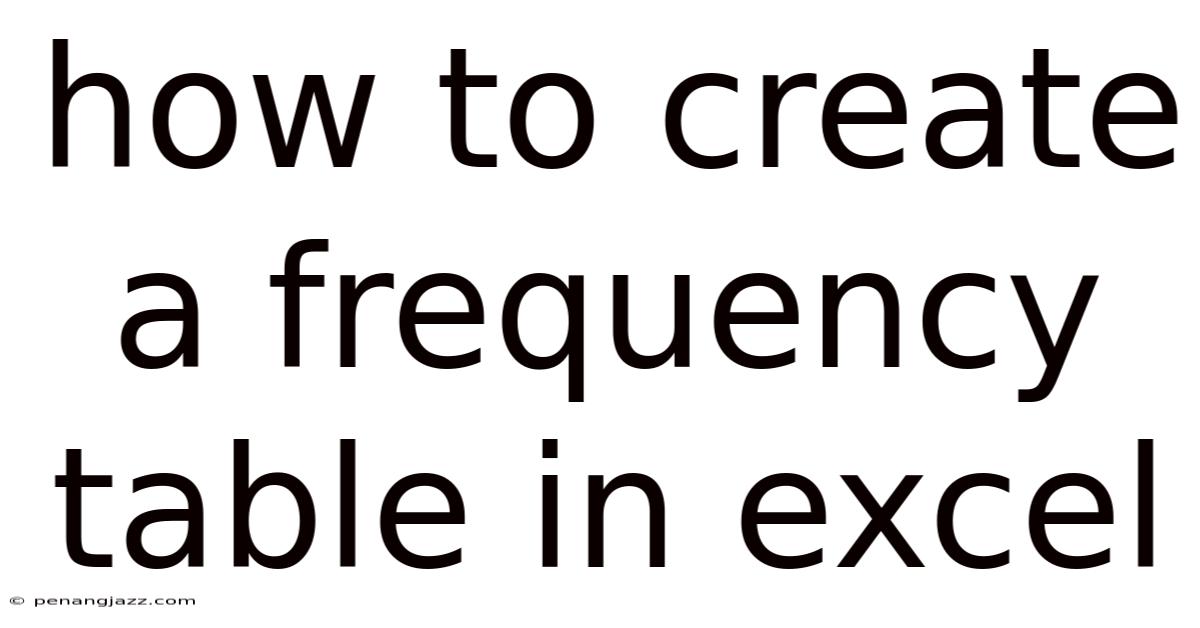
Table of Contents
Creating a frequency table in Excel is a fundamental skill for anyone working with data analysis. Frequency tables, also known as frequency distributions, provide a clear and concise way to summarize and organize data by showing how often each unique value occurs in a dataset. This article will guide you through the process of creating frequency tables in Excel, from the basics to more advanced techniques.
Introduction to Frequency Tables
A frequency table is a summary of data that shows the number of observations that fall into each of several non-overlapping classes. It is a visual representation that helps in understanding the distribution of data, identifying patterns, and drawing meaningful conclusions. Frequency tables are essential tools in statistics and data analysis because they provide a clear picture of the dataset's characteristics, such as the most common values, the range of values, and the overall shape of the data.
Key components of a frequency table:
- Classes (Bins): Categories or intervals into which the data is grouped.
- Frequency: The number of observations that fall into each class.
- Relative Frequency: The proportion of observations that fall into each class, calculated as the frequency of the class divided by the total number of observations.
- Cumulative Frequency: The total number of observations that fall into a particular class and all preceding classes.
- Cumulative Relative Frequency: The proportion of observations that fall into a particular class and all preceding classes, calculated as the cumulative frequency of the class divided by the total number of observations.
Why Use Excel for Frequency Tables?
Excel is a powerful and widely accessible tool for creating frequency tables due to its user-friendly interface and built-in functions. Here are some advantages of using Excel for this task:
- Accessibility: Excel is available on most computers, making it a convenient tool for data analysis.
- Ease of Use: Excel's intuitive interface and built-in functions simplify the process of creating frequency tables.
- Flexibility: Excel allows you to customize frequency tables to meet your specific needs, such as adjusting bin sizes and calculating relative frequencies.
- Visualization: Excel offers a variety of charting options to visually represent frequency tables, making it easier to understand and communicate your data.
Steps to Create a Frequency Table in Excel
Here's a step-by-step guide on how to create a frequency table in Excel:
1. Prepare Your Data
The first step is to ensure that your data is properly organized in an Excel spreadsheet. Your data should be in a single column, with each row representing a single observation. Make sure there are no empty cells or errors in your data, as these can affect the accuracy of your frequency table.
For example, let's say you have a dataset of test scores for 100 students, ranging from 0 to 100. Your data should be arranged in a single column in your Excel sheet.
2. Determine Your Bins (Classes)
The next step is to determine the bins or classes into which you want to group your data. Bins are the intervals that define the categories in your frequency table. The choice of bin size depends on the nature of your data and the level of detail you want to achieve.
- Equal-Width Bins: These are bins that have the same width or range. For example, you might choose bins of 10, such as 0-9, 10-19, 20-29, and so on.
- Custom Bins: These are bins that have different widths or ranges, chosen to reflect the specific characteristics of your data. For example, you might use smaller bins for areas with more data and larger bins for areas with less data.
To determine appropriate bins, consider the following:
- Range of Data: Calculate the range of your data by subtracting the minimum value from the maximum value.
- Number of Bins: Decide how many bins you want to use. A general rule of thumb is to use between 5 and 20 bins, depending on the size of your dataset.
- Bin Width: Divide the range of your data by the number of bins to get an approximate bin width. You can then adjust the bin width to create more meaningful intervals.
For our test score example, let's use equal-width bins of 10, starting at 0 and ending at 100. Our bins will be:
- 0-9
- 10-19
- 20-29
- 30-39
- 40-49
- 50-59
- 60-69
- 70-79
- 80-89
- 90-100
3. Use the FREQUENCY Function
Excel's FREQUENCY function is the key to creating a frequency table. This function calculates how many values in a dataset fall within specified bins.
Here's how to use the FREQUENCY function:
-
Create a Bin Array: In a separate column in your Excel sheet, list the upper limits of your bins. These values will be used as the bins_array argument in the
FREQUENCYfunction. For our test score example, you would list the values 9, 19, 29, 39, 49, 59, 69, 79, 89, and 100 in a column. -
Select the Output Range: Select the range of cells where you want the frequencies to appear. This range should have the same number of cells as your bin array. In our example, you would select 10 cells in a column next to your bin array.
-
Enter the FREQUENCY Function: Type the following formula into the formula bar:
=FREQUENCY(data_array, bins_array)- data_array is the range of cells containing your data.
- bins_array is the range of cells containing the upper limits of your bins.
For our test score example, if your data is in column A (A1:A100) and your bin array is in column C (C1:C10), the formula would be:
=FREQUENCY(A1:A100, C1:C10) -
Enter as an Array Formula: Since
FREQUENCYis an array function, you need to enter it as an array formula by pressingCtrl + Shift + Enter(orCmd + Shift + Enteron a Mac). This will automatically fill the selected range with the frequencies for each bin.
4. Interpret the Results
The output of the FREQUENCY function is an array of frequencies, where each value represents the number of observations that fall into the corresponding bin. In our test score example, the first value in the array represents the number of students who scored between 0 and 9, the second value represents the number of students who scored between 10 and 19, and so on.
You can now create a frequency table by combining the bin ranges and their corresponding frequencies.
Advanced Techniques for Frequency Tables in Excel
Calculating Relative Frequency
Relative frequency is the proportion of observations that fall into each bin, calculated by dividing the frequency of the bin by the total number of observations. To calculate relative frequency in Excel, follow these steps:
-
Calculate Total Observations: Use the
COUNTfunction to determine the total number of observations in your dataset. For example, if your data is in column A (A1:A100), the formula would be:=COUNT(A1:A100) -
Calculate Relative Frequencies: In a new column, enter a formula to divide each frequency by the total number of observations. For example, if your frequencies are in column D (D1:D10) and the total number of observations is in cell E1, the formula for the first bin would be:
=D1/E1Copy this formula down to calculate the relative frequencies for all bins.
Calculating Cumulative Frequency
Cumulative frequency is the total number of observations that fall into a particular bin and all preceding bins. To calculate cumulative frequency in Excel, follow these steps:
-
Calculate the First Cumulative Frequency: The cumulative frequency for the first bin is the same as the frequency for that bin. Enter the frequency value into the first cell of the cumulative frequency column.
-
Calculate Subsequent Cumulative Frequencies: For the remaining bins, enter a formula to add the frequency of the current bin to the cumulative frequency of the previous bin. For example, if your frequencies are in column D (D1:D10) and your cumulative frequencies are in column E (E1:E10), the formula for the second bin would be:
=E1+D2Copy this formula down to calculate the cumulative frequencies for all bins.
Creating a Histogram
A histogram is a graphical representation of a frequency table, where the height of each bar represents the frequency of the corresponding bin. Excel provides a simple way to create histograms using the Chart feature.
- Select Data: Select the range of cells containing your bin ranges and frequencies.
- Insert Chart: Go to the "Insert" tab and click on the "Histogram" chart type.
- Customize Chart: Customize the chart to improve its appearance and clarity. You can add labels to the axes, change the color of the bars, and adjust the bin widths.
Using Pivot Tables for Frequency Tables
Pivot tables are a powerful tool in Excel for summarizing and analyzing data. You can use pivot tables to create frequency tables by grouping your data into bins and counting the number of observations in each bin.
- Select Data: Select the range of cells containing your data.
- Insert Pivot Table: Go to the "Insert" tab and click on "PivotTable."
- Configure Pivot Table: Drag the column containing your data to the "Rows" area and then drag the same column to the "Values" area. By default, the pivot table will count the number of observations in each unique value.
- Group Data: Right-click on any value in the "Rows" area and select "Group." In the Grouping dialog box, specify the starting value, ending value, and bin size. Excel will automatically group your data into the specified bins and update the pivot table.
Practical Examples of Frequency Tables in Excel
Example 1: Analyzing Customer Purchase Amounts
Suppose you have a dataset of customer purchase amounts in a store. You want to create a frequency table to understand the distribution of purchase amounts.
- Data Preparation: Organize your data in a single column in Excel, with each row representing a customer's purchase amount.
- Determine Bins: Decide on appropriate bin sizes based on the range of purchase amounts. For example, you might use bins of $10, such as $0-9.99, $10-19.99, $20-29.99, and so on.
- Use FREQUENCY Function: Use the
FREQUENCYfunction to calculate the frequencies for each bin. - Calculate Relative and Cumulative Frequencies: Calculate the relative and cumulative frequencies to gain a deeper understanding of the data.
- Create a Histogram: Create a histogram to visually represent the distribution of purchase amounts.
Example 2: Analyzing Employee Ages
Suppose you have a dataset of employee ages in a company. You want to create a frequency table to understand the age distribution of your workforce.
- Data Preparation: Organize your data in a single column in Excel, with each row representing an employee's age.
- Determine Bins: Decide on appropriate bin sizes based on the range of employee ages. For example, you might use bins of 5 years, such as 20-24, 25-29, 30-34, and so on.
- Use FREQUENCY Function: Use the
FREQUENCYfunction to calculate the frequencies for each bin. - Calculate Relative and Cumulative Frequencies: Calculate the relative and cumulative frequencies to gain a deeper understanding of the data.
- Create a Histogram: Create a histogram to visually represent the age distribution of your workforce.
Tips and Tricks for Creating Frequency Tables in Excel
- Use Named Ranges: Assign names to your data and bin arrays to make your formulas easier to read and understand.
- Use Dynamic Bin Ranges: Use formulas to automatically calculate the bin ranges based on the minimum and maximum values in your data.
- Use Conditional Formatting: Use conditional formatting to highlight specific frequencies or relative frequencies that meet certain criteria.
- Use the Analysis Toolpak: Excel's Analysis Toolpak provides a Histogram tool that simplifies the process of creating frequency tables and histograms.
Troubleshooting Common Issues
- Incorrect Frequencies: Double-check your data and bin ranges to ensure that they are correctly specified in the
FREQUENCYfunction. - Array Formula Errors: Make sure you enter the
FREQUENCYfunction as an array formula by pressingCtrl + Shift + Enter. - Missing Bins: Ensure that your bin ranges cover the entire range of your data.
- Incorrect Chart Display: Adjust the chart settings to ensure that the histogram accurately represents the frequency table.
Conclusion
Creating frequency tables in Excel is a valuable skill for anyone working with data analysis. By following the steps outlined in this article, you can easily create frequency tables to summarize and organize your data, identify patterns, and draw meaningful conclusions. Whether you're analyzing customer purchase amounts, employee ages, or any other type of data, frequency tables provide a clear and concise way to understand the distribution of your data and make informed decisions. With practice and experimentation, you can become proficient in using Excel to create frequency tables and gain valuable insights from your data.
Latest Posts
Latest Posts
-
A Red Blood Cell Will Undergo Hemolysis In
Nov 10, 2025
-
Is Flammability A Physical Or Chemical Property
Nov 10, 2025
-
The Basic Unit Of Life Is The
Nov 10, 2025
-
Are The Initial Velocities On An Uncompetitive Inhibitor The Same
Nov 10, 2025
-
Portal Of Exit In A Sentence
Nov 10, 2025
Related Post
Thank you for visiting our website which covers about How To Create A Frequency Table In Excel . We hope the information provided has been useful to you. Feel free to contact us if you have any questions or need further assistance. See you next time and don't miss to bookmark.