How To Construct A Frequency Table In Excel
penangjazz
Nov 18, 2025 · 11 min read
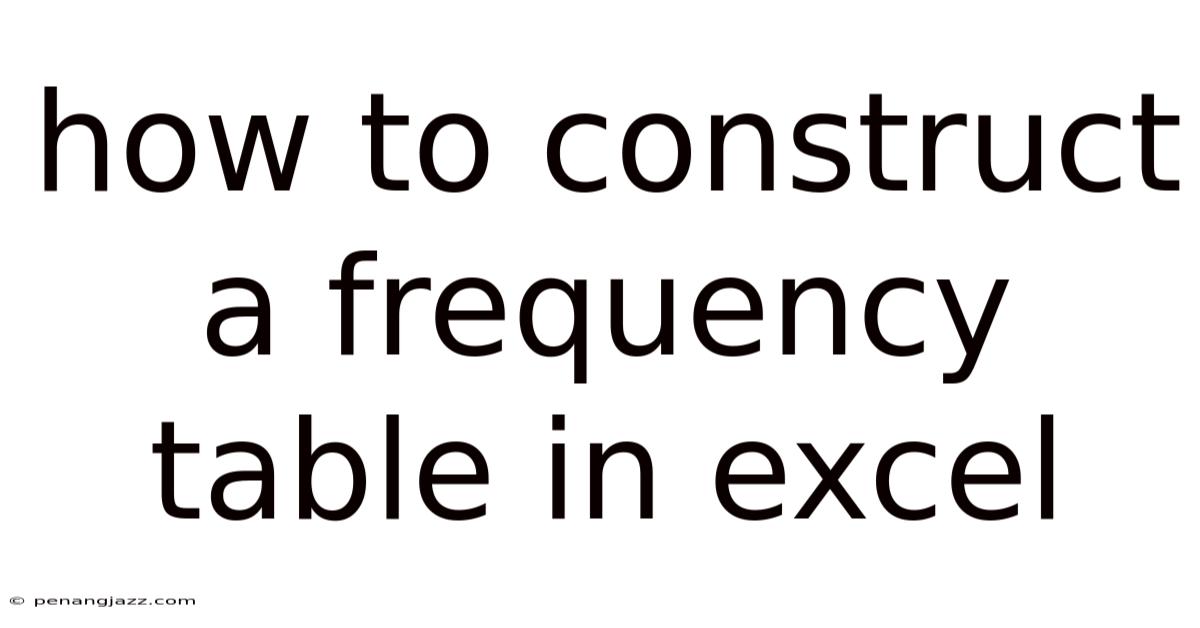
Table of Contents
Excel's frequency table, a cornerstone of data analysis, unveils the distribution of values within a dataset, providing a clear snapshot of how often each value or range of values appears. This organized summary empowers you to discern patterns, identify trends, and extract meaningful insights that drive informed decision-making.
Understanding Frequency Tables
A frequency table is essentially a summary of data that shows the number of occurrences of each value or group of values within a dataset. It's a fundamental tool in descriptive statistics, allowing you to quickly understand the distribution of your data.
- Frequency: The number of times a specific value appears.
- Relative Frequency: The proportion of times a specific value appears, calculated by dividing the frequency by the total number of data points. This gives you a percentage or proportion.
- Cumulative Frequency: The sum of the frequencies up to a certain value. This tells you how many data points fall below or at a specific value.
- Classes/Bins: When dealing with continuous data, you group the data into intervals or classes.
Frequency tables can be used for various purposes, including:
- Summarizing data: Providing a concise overview of the data distribution.
- Identifying trends: Spotting patterns and trends in the data.
- Making comparisons: Comparing the frequency distributions of different datasets.
- Data visualization: Creating histograms and other charts to visually represent the data.
Preparing Your Data
Before creating a frequency table, make sure your data is organized correctly in Excel. Ideally, your data should be in a single column. Ensure there are no empty cells within the data range you intend to analyze. Check for and correct any inconsistencies in data entry, such as typographical errors or variations in formatting.
Constructing a Frequency Table Using the FREQUENCY Function
The FREQUENCY function is Excel's built-in tool for creating frequency distributions. It requires two inputs:
- Data Array: The range containing your data.
- Bins Array: The upper limits of the intervals (bins) you want to use for grouping your data.
Here's a step-by-step guide:
- Define Your Bins: Determine the intervals or categories you want to use for your frequency table. For example, if you have exam scores ranging from 0 to 100, you might create bins for each ten-point range: 0-10, 11-20, 21-30, and so on. In a separate column in Excel, list the upper limits of these bins: 10, 20, 30, ..., 100. These will form your "Bins Array."
- Select Output Range: Choose a column where you want the frequencies to appear. Select a range of cells that is one cell longer than the number of bins you defined. This extra cell will hold the frequency of all values above the highest bin.
- Enter the
FREQUENCYFunction: With the output range selected, type=FREQUENCY(, then select the range containing your data (the "Data Array"), type a comma, and then select the range containing your bin upper limits (the "Bins Array"). Close the parenthesis:). - Enter as Array Formula: This is the crucial step. Instead of pressing Enter, press Ctrl + Shift + Enter (Windows) or Command + Shift + Enter (Mac). This tells Excel that you're entering an array formula, and it will correctly calculate the frequencies for each bin.
- Interpret the Results: The output range will now be populated with the frequencies. Each cell represents the number of data points that fall within the corresponding bin. The last cell will show the number of values greater than the upper limit of the last bin.
Example:
Let's say your data (exam scores) is in the range A1:A100, and your bin upper limits (10, 20, 30, ..., 100) are in the range C1:C10.
- Select the range D1:D11 (one cell longer than the bin range).
- Type
=FREQUENCY(A1:A100,C1:C10) - Press Ctrl + Shift + Enter.
Now, D1 will show the number of scores between 0 and 10, D2 will show the number of scores between 11 and 20, and so on. D11 will show the number of scores greater than 100 (if any).
Constructing a Frequency Table Using PivotTables
PivotTables offer a more interactive and flexible way to create frequency tables in Excel. They are particularly useful when you need to analyze data with multiple categories or when you want to easily modify the bin ranges.
Here's how to do it:
- Select Your Data: Select the entire range of your data, including the header row (if you have one).
- Insert PivotTable: Go to the "Insert" tab on the Excel ribbon and click on "PivotTable."
- Choose Location: A dialog box will appear asking you where you want to place the PivotTable. You can choose to create it in a new worksheet or in an existing one.
- Drag and Drop: In the PivotTable Fields pane that appears on the right, drag the column heading containing your data into the "Rows" area. This will list all the unique values in your data.
- Count the Occurrences: Drag the same column heading again into the "Values" area. By default, Excel will likely sum the values. Click on the dropdown arrow next to the field name in the "Values" area, select "Value Field Settings," and then choose "Count" as the calculation type. Click "OK."
- Group into Bins (for Continuous Data): If your data is continuous (e.g., age, income), you'll want to group it into bins. Right-click on any of the values in the "Rows" area of the PivotTable and select "Group."
- Define Grouping Parameters: In the "Grouping" dialog box, specify the starting value, ending value, and the "By" value (the interval size for your bins). For example, if your data ranges from 0 to 100 and you want bins of size 10, enter 0 for "Starting at," 100 for "Ending at," and 10 for "By." Click "OK."
Your PivotTable will now display a frequency table showing the number of data points in each bin. You can easily modify the bin ranges by right-clicking and selecting "Group" again. PivotTables also allow you to add filters, sort the data, and create charts directly from the table.
Calculating Relative and Cumulative Frequencies
Once you have your basic frequency table, you can easily calculate relative and cumulative frequencies to gain further insights.
Calculating Relative Frequency:
- Create a New Column: Add a new column to your frequency table, labeled "Relative Frequency."
- Enter Formula: In the first cell of the "Relative Frequency" column, enter a formula to divide the frequency of the first bin by the total number of data points. For example, if the frequency of the first bin is in cell D1 and the total number of data points is in cell B1 (or can be calculated using
=COUNT(A1:A100)), the formula would be=D1/B1. - Apply to All Rows: Drag the fill handle (the small square at the bottom right corner of the cell) down to apply the formula to all the rows in the "Relative Frequency" column.
- Format as Percentage: Select the "Relative Frequency" column and click the "%" button on the Home tab to format the values as percentages.
Calculating Cumulative Frequency:
- Create a New Column: Add a new column to your frequency table, labeled "Cumulative Frequency."
- First Value: In the first cell of the "Cumulative Frequency" column, enter the frequency of the first bin (simply copy the value from the frequency column). For example, if the frequency of the first bin is in cell D1, the formula would be
=D1. - Second Value and Onward: In the second cell of the "Cumulative Frequency" column, enter a formula to add the frequency of the second bin to the cumulative frequency of the first bin. For example, if the frequency of the second bin is in cell D2 and the cumulative frequency of the first bin is in cell E1, the formula would be
=D2+E1. - Apply to All Rows: Drag the fill handle down to apply the formula to all the remaining rows in the "Cumulative Frequency" column.
The last cell in the "Cumulative Frequency" column should equal the total number of data points.
Visualizing Frequency Tables with Charts
Creating charts from your frequency table allows you to visually represent the data distribution, making it easier to identify patterns and trends. Excel offers several chart types that are suitable for visualizing frequency data, including:
- Histograms: Histograms are specifically designed to display frequency distributions. They show the frequency of data within specified intervals or bins.
- Bar Charts: Bar charts can also be used to visualize frequency data, especially when dealing with categorical data.
- Pie Charts: Pie charts are useful for showing the proportion of each category or bin relative to the whole dataset.
Creating a Histogram:
- Select Data: Select the frequency data (including the bin labels if you have them).
- Insert Chart: Go to the "Insert" tab on the Excel ribbon and click on the "Histogram" chart type (it might be under the "Statistical Charts" dropdown).
- Customize: Excel will create a basic histogram. You can customize it by adding titles, axis labels, and changing the bin width (by right-clicking on the horizontal axis and selecting "Format Axis").
Creating a Bar Chart:
- Select Data: Select the frequency data and the corresponding category labels.
- Insert Chart: Go to the "Insert" tab and choose the "Bar Chart" type.
- Customize: Add titles, axis labels, and adjust the chart style as desired.
Creating a Pie Chart:
- Select Data: Select the frequency data and the corresponding category labels.
- Insert Chart: Go to the "Insert" tab and choose the "Pie Chart" type.
- Customize: Add data labels to show the percentages for each slice of the pie, and adjust the colors and style for clarity.
Advanced Techniques and Considerations
- Dynamic Bin Ranges: Instead of manually defining bin ranges, you can use formulas to automatically calculate them based on the data. For example, you can use the
MINandMAXfunctions to find the minimum and maximum values in your data, and then use formulas to create a series of bin upper limits. This is useful when your data changes frequently. - Handling Missing Data: Decide how you want to handle missing data (blank cells) in your dataset. You can either exclude them from the analysis or replace them with a specific value (e.g., 0 or the average value).
- Weighted Frequencies: In some cases, you might need to calculate weighted frequencies, where each data point has a different weight or importance. You can use the
SUMPRODUCTfunction to calculate weighted frequencies. - Using Add-ins: For more advanced statistical analysis, consider using Excel add-ins like the "Analysis ToolPak," which provides additional tools for creating histograms and other statistical charts.
- Descriptive Statistics: Before creating a frequency table, consider using Excel's descriptive statistics tools (available in the Analysis ToolPak) to get a summary of your data, including the mean, median, standard deviation, and other key metrics. This can help you choose appropriate bin ranges for your frequency table.
Examples of Frequency Table Applications
- Analyzing Customer Demographics: A company can use a frequency table to analyze the age distribution of its customers. This information can be used to tailor marketing campaigns and product development efforts to specific age groups.
- Evaluating Employee Performance: A manager can use a frequency table to track the number of employees who achieve different performance ratings. This can help identify areas where employees need additional training or support.
- Monitoring Website Traffic: A website owner can use a frequency table to analyze the number of visitors to different pages on their website. This can help identify popular content and areas where the website can be improved.
- Assessing Risk: In finance, frequency tables can be used to analyze the frequency of different investment returns. This can help investors assess the risk associated with different investment options.
- Quality Control: In manufacturing, frequency tables can be used to track the number of defective products produced. This can help identify potential problems in the manufacturing process.
Troubleshooting Common Issues
#VALUE!Error: This error often occurs when the data array and bins array have different dimensions, or when you forget to enter theFREQUENCYfunction as an array formula (using Ctrl + Shift + Enter).- Incorrect Frequencies: Double-check that your bin ranges are defined correctly and that you're using the correct data range. Make sure you understand whether your bins include the upper limit or not.
- Unexpected Results with PivotTables: Ensure that you have correctly configured the PivotTable fields, especially the "Values" field. Make sure you are using "Count" as the calculation type, not "Sum."
- Gaps in the Histogram: If you see gaps in your histogram, it means there are no data points within those bins. You can adjust the bin width to try to fill the gaps.
Conclusion
Mastering the art of constructing frequency tables in Excel equips you with a powerful tool for understanding and interpreting data. Whether you choose to leverage the FREQUENCY function or the flexibility of PivotTables, the ability to summarize and visualize data distributions is invaluable for making informed decisions and extracting meaningful insights from your data. By understanding the underlying principles and applying the techniques outlined in this guide, you can confidently transform raw data into actionable knowledge.
Latest Posts
Latest Posts
-
Why Does Prophase Take The Longest
Nov 18, 2025
-
What Subatomic Particle Has A Negative Charge
Nov 18, 2025
-
Understanding The Definitions Of Ionization Energy And Electron Affinity
Nov 18, 2025
-
The Sodium Potassium Pump Is An Example Of
Nov 18, 2025
-
Type 1 And 2 Errors Examples
Nov 18, 2025
Related Post
Thank you for visiting our website which covers about How To Construct A Frequency Table In Excel . We hope the information provided has been useful to you. Feel free to contact us if you have any questions or need further assistance. See you next time and don't miss to bookmark.